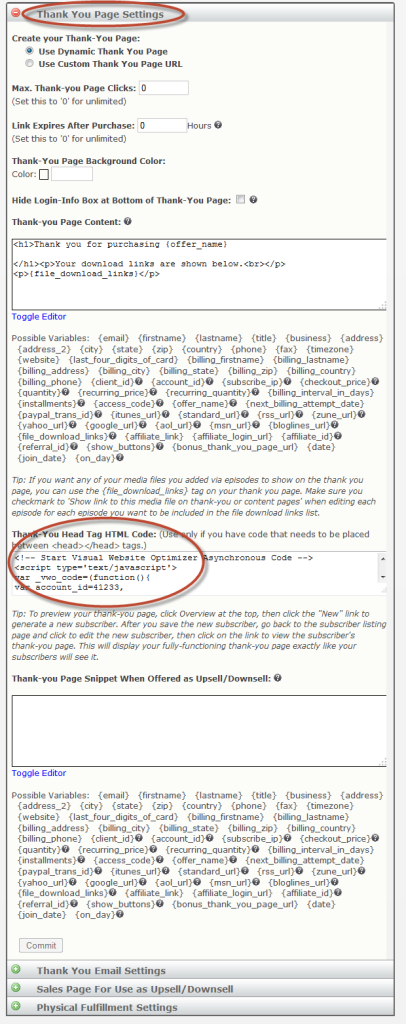If you’re looking to run a split test with Visual Website Optimizer and Nanacast, it’s very easy. Here’s the way to set things up.
I should point out that this is one of the easiest split tests I’ve set up.
Step 1: Set Up Your Split Tests in Visual Website Optimizer
Luckily, with Visual Website Optimizer all you need to do is sign up and follow the wizard. Just specify your salespages and the Nanacast page.
For Nanacast, enter the text shown in the yellow highlighted area below as the last stage in your funnel. The “Sale”..
Here’s the URL shown in the screenshot: http://nanacast.com/s/index.php*
The asterisk is important, by the way, since it specifies that any page in Nanacast can trigger the code. Since your customer’s Thank You Pages are all unique, this is necessary.
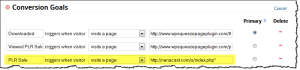
When you’re done with the Wizard, it’ll give you a Code Snippet that you’ll need to paste on each of the pages you want to track. Copy and Paste the code in the big circle shown below. Ignore the Nanacast warning.
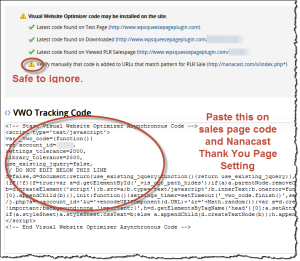
Step 2: Insert Tracking Code on Your Website and Nanacast
Now you’ll need to insert some tracking code on your sales page and your Thank You page in Nanacast. For Nanacast, here are the steps.
In Nanacast, go to your Membership and Click Edit Pricing/Delivery..

Finally, in the Nanacast Thank You Page Settings area, paste the VWO Conversion Code that you copied earlier into the Thank-You Head Tag HTML Code area…